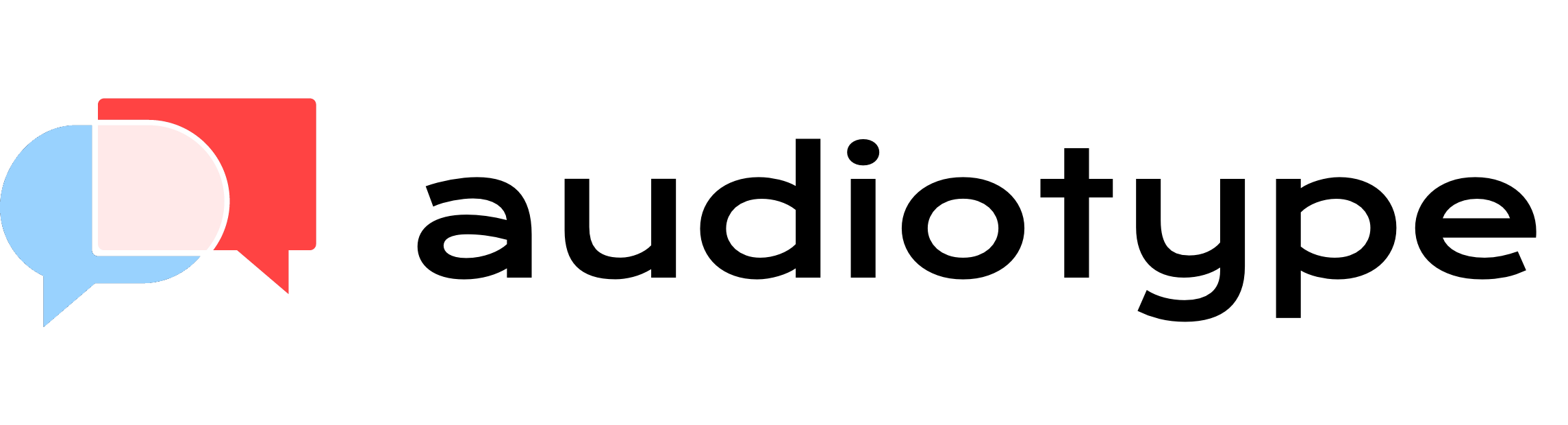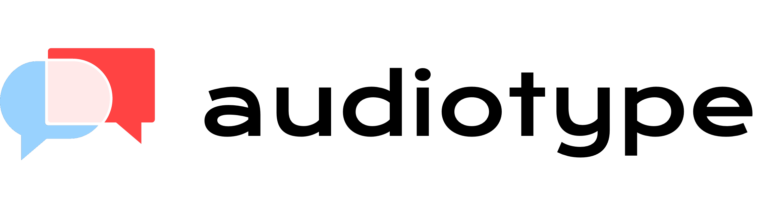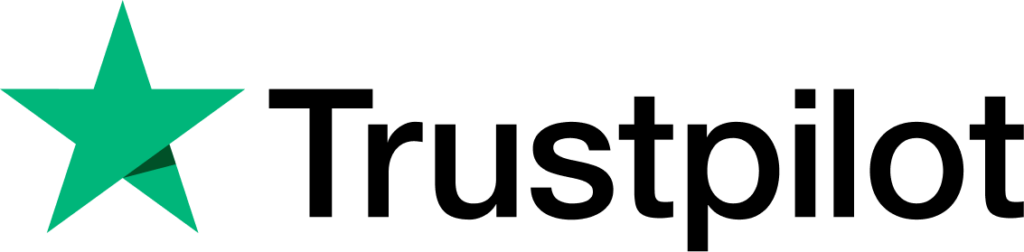VTT Generator Software
Audiotype enables you to produce subtitles in VTT format for your video by transforming the embedded audio into a modifiable text transcript. The AI-driven transcription software accommodates various languages and includes features like speaker identification and intelligent punctuation.


Generate your subtitles in +30 languages
Audiotype allows you to create VTT subtitles in more than 30 languages, such as English, French, Spanish, Portuguese, German, Dutch, Russian, Italian, Polish, and others. This extensive language support makes Audiotype an excellent choice when crafting subtitles for a variety of audiences.
We support every video format
Audiotype supports multiple audio and video file formats for transcription, including audio files like MP3, WAV, M4A, and OGG and video files such as MP4, AVI, MOV, and WMV. Furthermore, Audiotype provides the convenience of uploading files directly from cloud storage services such as Google Drive, Dropbox, Box, and OneDrive.
Get your subtitles in VTT
After the transcription process is finished, you can examine the transcript for accuracy and export it as an VTT file. This VTT file can effortlessly be integrated with your video, delivering precise and synchronised subtitles that enhance the viewing experience for your viewers.
How to generate subtitles in VTT?
1. Upload your videos
Upload your video file to Audiotype, a platform that accepts various formats such as MP4, AVI, MOV, and WMV. Its AI-driven transcription software will automatically transcribe the audio into a modifiable text transcript. Select the desired language for transcription, given that Audiotype supports more than 30 languages.
2. Export your subtitles in VTT format
After completing the transcription, carefully review and edit the transcript to ensure accurate speaker detection and proper punctuation. Once the necessary adjustments are made, export the transcript as an VTT file, a format expressly intended for subtitles.
3. Add the SRT subtitles to your videos
In your chosen video editing software or platform, import the VTT file into your video project. Most editing tools include a dedicated section for managing subtitles, enabling you to synchronise the imported SRT file with your video’s timeline. Upon syncing, the VTT subtitles will appear correctly in your video, delivering an enriched viewing experience for your audience.
Frequently Asked Questions
Audiotype provides 85-90% transcript accuracy, thanks to its AI-powered transcription software. However, accuracy can be affected by factors such as audio quality, speaker clarity, and background noise. For achieving optimal accuracy, it’s important to review and edit the transcript after transcription. This applies to both SRT and VTT subtitle formats. By fine-tuning the synchronization and making necessary corrections, you can ensure the VTT subtitles are precise and well-synced with the video.
As the transcription process takes approximately one-third of the file’s duration to generate the text. For example, a one-hour video would take about 15-20 minutes to transcribe. After transcription, you can export the text as a VTT file and add it to your video using your preferred video editing software. Keep in mind that the actual time may vary depending on factors like file size, upload speed, and server processing time.
Yes, with Audiotype, you can generate VTT subtitles in multiple languages, as it supports over 30 languages, including English, French, Spanish, Portuguese, German, Dutch, Russian, Italian, Polish, and more. This extensive language support makes Audiotype is a useful tool for creating subtitles for diverse audiences, enabling you to reach a wider range of viewers and cater to different language preferences.
SRT (SubRip Text) and VTT (Web Video Text Tracks) files are both subtitle formats used for adding captions and subtitles to videos. While they serve similar purposes, there are some key differences between the two formats:
- File Format: SRT files use a simpler and more widely supported format, while VTT files are specifically designed for HTML5 video and audio elements in web environments.
- Syntax and Structure: VTT files include advanced syntax options, allowing for richer formatting, better styling, and improved text positioning compared to SRT files. SRT files have a more basic structure, consisting of the subtitle index number, timecodes, and subtitle text.
- Compatibility: SRT files are supported by a vast range of video players, both offline and online, whereas VTT files are specifically built for modern web browsers and HTML5 video players.
- Functionality: VTT files offer additional features, such as chapter information, interactive elements, and more advanced styling options, while SRT files provide basic timed-text and closed-caption functionality.
The choice between SRT and VTT files depends on your specific requirements and the platform on which your video content will be presented. SRT is a more universal format suitable for a wider range of video players, while VTT offers advanced capabilities designed for web-based video and audio elements.
VTT (Web Video Text Tracks) files are a standard subtitle format used primarily for adding timed text tracks, captions, and subtitles to HTML5 video and audio elements. They are plain-text files that contain metadata, timecodes for start and end times, as well as the actual subtitle text itself. VTT files are widely used to enhance the accessibility and user experience of online video content for viewers with hearing impairments or language preference requirements. Most modern web browsers and video players support VTT subtitles, making them a popular choice for video content creators and developers.
Like you, they needed subtitles
Audiotype ⓒ