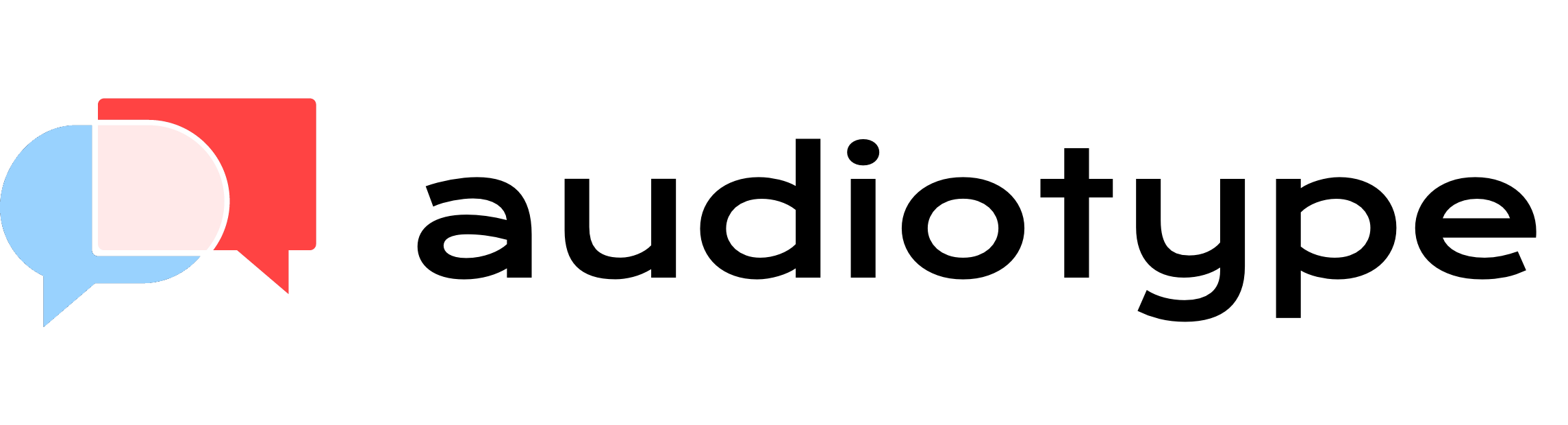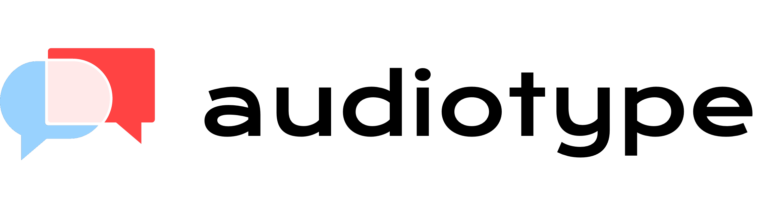SRT Generator Software
Audiotype can be used to generate subtitles in SRT format for your video by converting the audio within the video into an editable text transcript. The AI-powered transcription software supports multiple languages and provides speaker detection and smart punctuation.
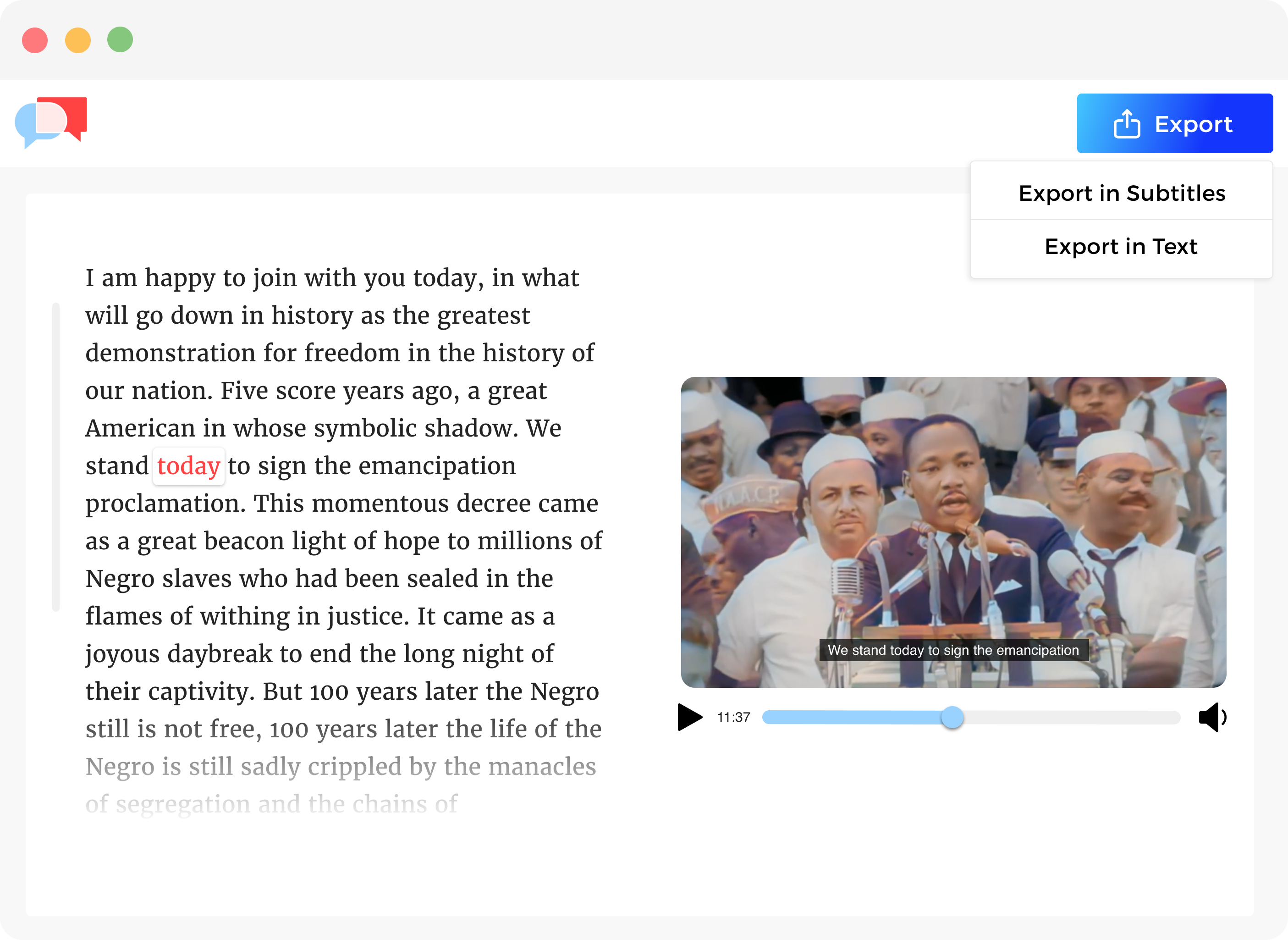

Generate subtitles in +30 languages
With Audiotype, you can generate SRT subtitles in over 30 languages, including English, French, Spanish, Portuguese, German, Dutch, Russian, Italian, Polish, and many more. This wide range of language support makes Audiotype a great tool for creating subtitles for diverse audiences.
Every video format supported
Audiotype accepts various audio and video file formats for transcription. You can upload audio files such as MP3, WAV, M4A, and OGG, as well as video files like MP4, AVI, MOV, and WMV. Additionally, Audiotype allows you to upload files from cloud storage services like Google Drive, Dropbox, Box, and OneDrive.
Get your subtitles in SRT
Once the transcription is complete, you can review the transcript for accuracy and export it as an SRT file. This SRT file can then be easily integrated with your video to provide accurate and synchronised subtitles, enhancing the viewing experience for your audience.
How to generate subtitles in SRT?
1. Upload your videos
Upload your video file to Audiotype, which supports various formats like MP4, AVI, MOV, and WMV. The AI-powered transcription software will automatically convert the audio into an editable text transcript. Choose the appropriate language for transcription, as Audiotype supports over 30 languages.
2. Export your subtitles in SRT
Once the transcription is complete, review and edit the transcript for accuracy, making sure the speaker detection and punctuation are correct. After editing, export the transcript as an SRT file, which is specifically designed for subtitles.
3. Add the SRT subtitles to your videos
Using your preferred video editing software or platform, import the SRT file into your video project. Most video editing tools have a dedicated section for managing subtitles, allowing you to sync the imported SRT file with your video’s timeline. Once synced, the SRT subtitles will be displayed properly throughout your video, providing an enhanced viewing experience for your audience.
Frequently Asked Questions
Audiotype provides 85-90% transcript accuracy, thanks to its AI-powered transcription software. However, accuracy can be affected by factors such as audio quality and speaker clarity. Editing the transcript and fine-tuning the synchronisation after transcription would help achieve optimal accuracy.
Audiotype offers a quick transcription process, taking roughly one-third of the file’s duration to generate subtitles. For example, a one-hour video would take approximately 15-20 minutes to transcribe.
Yes, Audiotype supports transcription and SRT subtitle generation in over 30 languages, including English, French, Spanish, Portuguese, German, Dutch, Russian, Italian, Polish, and more.
After exporting the SRT file from Audiotype, you can import it into your preferred video editing software or platform. These tools generally offer a dedicated subtitles section, where you can sync the SRT file with your video’s timeline, ensuring that the subtitles appear at the correct time during playback.
SRT (SubRip Text) subtitle files are plain-text files that contain subtitle information, including the start and end time codes for each subtitle text segment, and the actual subtitle text itself. These files are widely used for adding synchronised subtitles or captions to videos, making them more accessible to audiences with different language preferences or hearing impairments. SRT files can be edited using basic text editors or specialised subtitle editing tools, and they are supported by most video players and video editing software.
They needed subtitles like you
Like you, many of our users need to add subtitles to their videos.
Audiotype ⓒ